|
Home
Pictures
Downloads
Computer Resources
Adolph Henselt
Aviation
Links
|
Direct Update
If you are connected to the internet, you most likely have a dynamic IP address. If you are using a dial-up modem, this IP will change EVERY time you connect online. With DSL or cable modem it can change anywhere from every day to every 5 days or so. If you wanted access to your computer while at work for example, having your computer's IP address is the first and most important thing. Your IP address is sort of like a mailbox. It's your own, and you are the ONLY one who lives on that address. If your IP address for example is 45.45.45.45 that means that you are the only person on the whole internet with that exact IP address and 45.45.45.45 is YOUR location on the internet. Now, since your IP address is dynamic and changes all the time, it would be very difficult to "find" your computer when you are away and needing access to your files.
If you want to find out what your IP address from windows you can go to the start menu - click on run - then type command This will open up a black window. In that window, type ipconfig and press enter. You will see something like this:
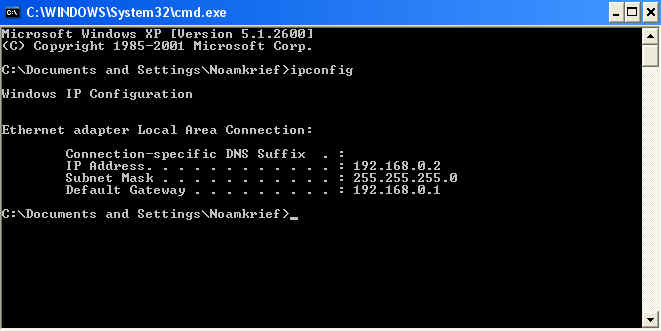
My IP address is 192.168.0.2
So lets say I go on a business trip and leave my computer on connected to the internet. Two days later I need access to my files. The first thing I need to know is my IP address at home which most likely has changed already. That's where direct update and DynDNS come along. The program "directupdate" will run in the backround of your home computer and as soon as it notices that your IP address changed, it will let a website called DynDNS know. For that - you'll HAVE to set up an account with http://www.dyndns.org. It's free! Set up an account, log-in, and go to the Accounts Tab. Click "(add host) right next to where it says "Dynamic DNS". Type in a HOSTNAME. For example - Ford. Then right next to that choose whichever name you want out of the list. In this example - I chose homeip.net Then just click "add host" and you're set as far as dyndns is concerned.
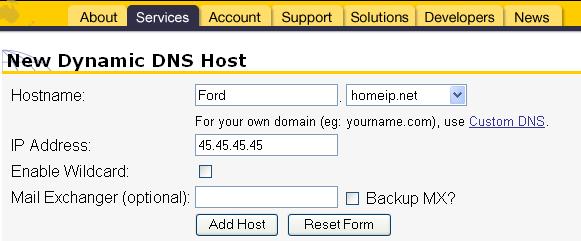
Now make sure you have installed direct update. After you install you should have a new icon on your desktop called Direct-Update. Double click on it.
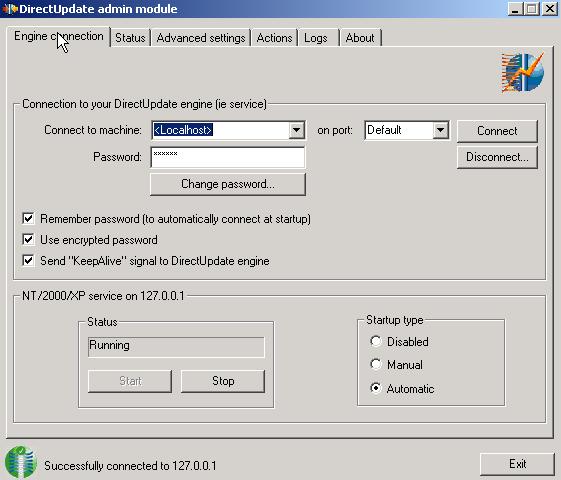
Click on "change password" and create one for your computer. Now go to the Status Tab.
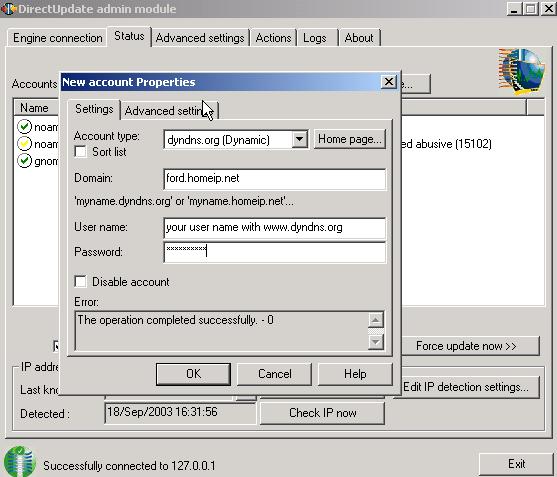
You will need to choose the account type. It is dyndns.org (dynamic). Then put in your Domain.... In our example it is ford.homeip.net and then your dyndns username and password. Now right click on the directupdate icon at the bottom of your screen.
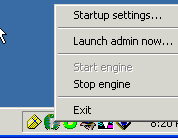
Click on "startup settings..." and make sure BOTH boxes are checked. That's it! Now, when your IP address changes, it will update ford.homeip.net with your NEW IP address.... So when you are away on your business trip, and you need access to your files, go to the start menu on the computer you are on, click on RUN, type command and in the black box, type ping ford.homeip.net
Let me show you... I have a dyndns.org account also. It is noam.homedns.org. Look what happends when I type in the command prompt "ping noam.homedns.org
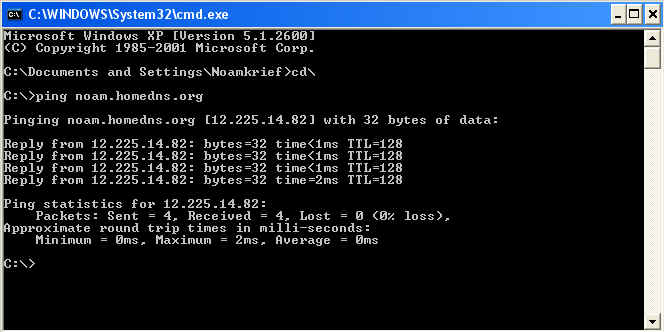
If you have a firewall, You might not get any replies from..... Instead you will get "timed out..." But either way - right above that where it says "Pingin noam.homedns.org [12.225.14.82] - That is my current IP address, and in two days, when my IP address changes, any computer in the world can ping noam.homedns.org and see my Current IP address.
Now - do you want to know how to access your files now that you ALWAYS know your current IP address? Go back to the downloads section and download Serv-U FTP server and read the article on that. good luck.
>>Back to the top<<
|
|

